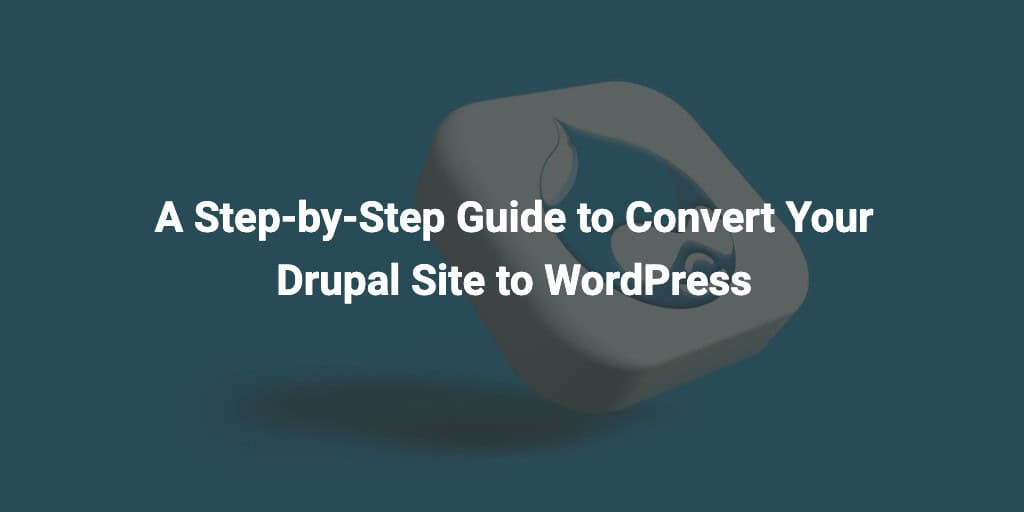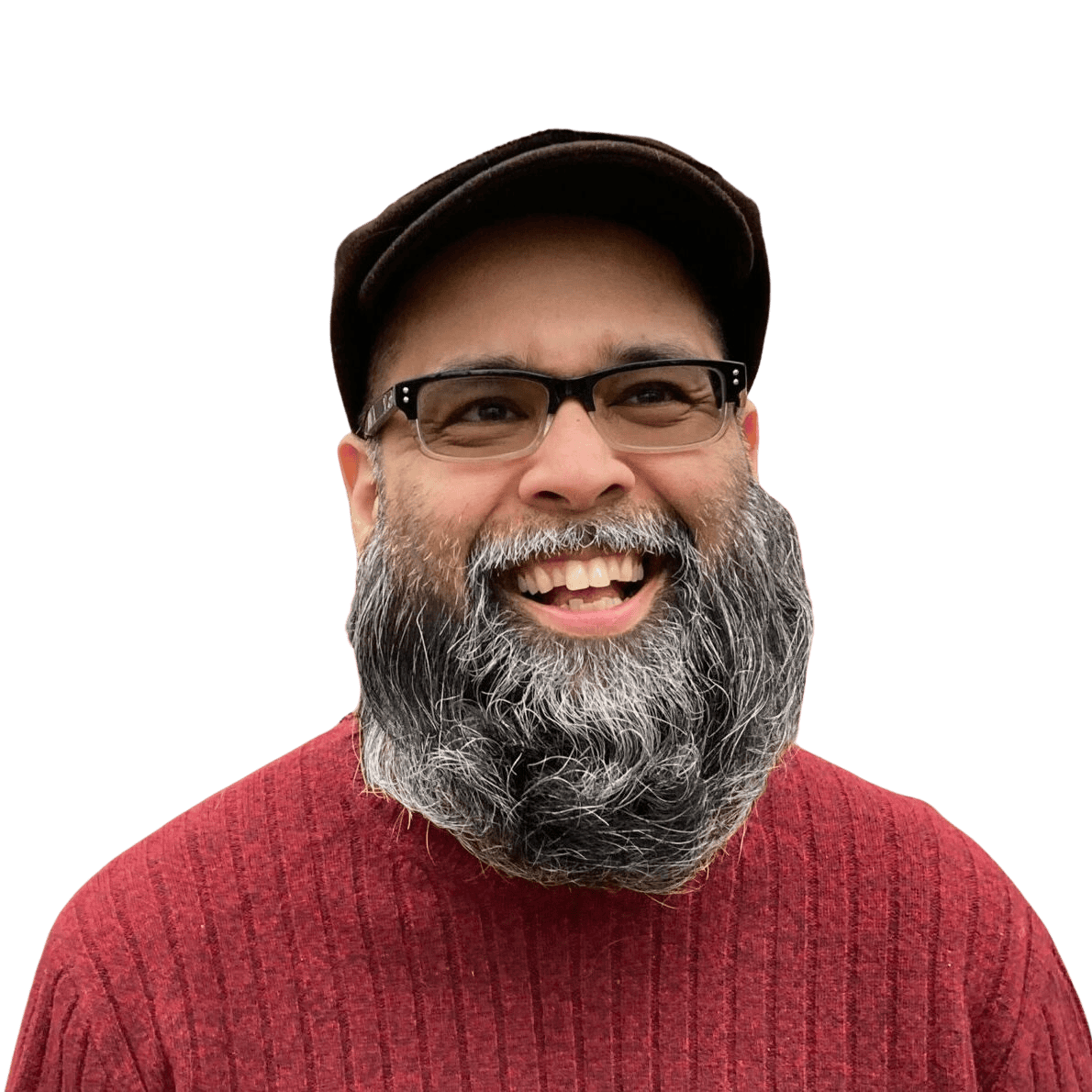If you’re reading this, you’ve likely made the decision to migrate your Drupal website to WordPress. Perhaps you’re drawn to WordPress’s user-friendly interface, vast library of plugins, or its robust community. Whatever your reasons, you’re in the right place. In this guide, we’ll walk you through the process of converting your Drupal site to WordPress using the FG Drupal Plugin, the most reliable and efficient tool for the task.
Why Convert Drupal Site to WordPress?
Drupal and WordPress are both powerful content management systems (CMS), but they serve different purposes. Drupal is known for its flexibility and scalability, making it a top choice for complex websites and applications. On the other hand, WordPress is renowned for its user-friendliness and extensive plugin ecosystem, making it an ideal choice for bloggers, small businesses, and content creators.
If you’ve decided that WordPress aligns better with your website’s needs, here are the steps to convert your Drupal site to WordPress using the FG Drupal Plugin:
Step 1: Backup Your Drupal Site
Before making any changes, it’s crucial to back up your Drupal website. This ensures that you have a safe copy of your site in case anything goes wrong during the migration process. You can use your hosting provider’s backup tools or a Drupal backup module to create a backup of your site’s files and database.
Step 2: Set Up a New WordPress Installation
To migrate your Drupal site, you’ll need a WordPress installation. If you haven’t already, set up a new WordPress website on your hosting server. Ensure that it’s using a fresh, empty database. You can do this manually or by using an automated script provided by your hosting provider.
Step 3: Install the FG Drupal Plugin
The FG Drupal plugin is a WordPress plugin designed to convert Drupal site to WordPress. To install it, follow these steps:
- Log in to your WordPress admin dashboard.
- Navigate to the “Plugins” section in the left-hand menu.
- Click on “Add New.”
- In the search bar, type “FG Drupal to WordPress” and hit Enter.
- Click “Install Now” next to the plugin.
- After installation, click “Activate.”
Step 4: Configure the FG Drupal Plugin
Once the plugin is activated, you’ll need to configure it to connect to your Drupal site. Follow these steps:
- In your WordPress admin dashboard, go to “Tools” and select “Import.”
- Find “Drupal (FG)” and click on it.
- You’ll be prompted to enter your Drupal database connection details. This includes the database host, username, password, and database name. If you’re unsure where to find this information, contact your hosting provider or check your Drupal settings.
- After entering the details, click “Test the database connection” to ensure that WordPress can connect to your Drupal database.
- If the connection test is successful, click “Submit” to proceed.
Step 5: Import Your Drupal Content
With the FG Drupal Plugin configured, you’re ready to begin the migration process. Follow these steps:
- Click the “Start/Resume the import” button.
- The plugin will present you with options to select which Drupal content to import. You can choose to import posts, pages, categories, tags, comments, and users. Select the options that apply to your site.
- Click “Submit” to start the import process.
Step 6: Review and Adjust Content
Once the import is complete, review your content to ensure everything transferred correctly. Pay special attention to formatting, images, and links. You may need to make adjustments to your WordPress site’s settings and themes to match your old Drupal site’s appearance.
Step 7: Redirect Drupal URLs
To maintain your site’s SEO and user experience, set up 301 redirects from your old Drupal URLs to their corresponding WordPress URLs. You can use a plugin like “Redirection” to handle this task efficiently.
Step 8: Test Your New WordPress Site
Before making your WordPress site live, thoroughly test it to ensure all functionality is intact. Check for broken links, missing images, and any other issues that may have arisen during the migration.
Step 9: DNS Update and Go Live
Once you’re confident that your new WordPress site is functioning correctly, update your DNS settings to point to your WordPress hosting. This will make your WordPress site live, and visitors will see the new site when they access your domain.
Alternative Method: Exporting Drupal Content to CSV and Importing with WP All Import
While the FG Drupal plugin provides a straightforward way to migrate your Drupal site to WordPress, some users may prefer a different approach. Here, we’ll outline an alternative method that involves exporting your Drupal content to a CSV file and then importing it into WordPress using the WP All Import plugin.
Exporting Drupal Content to CSV
- Log in to your Drupal admin dashboard.
- Install and enable the “Views Data Export” module, which allows you to create exportable views of your content.
- Create a view that includes the content you want to migrate. Configure the view with the desired fields and filters.
- In the view’s settings, choose the “CSV file” format as the export format.
- Save the view, and you will now have a link to export the content as a CSV file.
- Click the export link to download the CSV file containing your Drupal content.
Importing CSV into WordPress with WP All Import
- Log in to your WordPress admin dashboard.
- Install and activate the “WP All Import” plugin from the WordPress repository.
- In your WordPress dashboard, go to “All Import” and click “New Import.”
- Choose the CSV file you exported from Drupal as your data source.
- WP All Import will prompt you to map the CSV columns to the corresponding WordPress fields. This step is crucial to ensure that the data is imported correctly.
- Review and adjust the mapping as needed, matching Drupal content to the appropriate WordPress post types, categories, and tags.
- Configure additional import settings, such as whether to create new posts or update existing ones, and set any required post meta data.
- Run the import process, and WP All Import will import your Drupal content into your WordPress site.
Post-Migration Steps
After using this alternative method to migrate your Drupal content to WordPress, be sure to:
- Review and adjust imported content to ensure formatting, images, and links are correct.
- Test your WordPress site thoroughly to catch any issues that may have arisen during the migration.
- Set up 301 redirects from old Drupal URLs to their corresponding WordPress URLs to maintain SEO and user experience.
Conclusion
Both the FG Drupal Plugin and the CSV export/import method with WP All Import offer viable options for migrating your Drupal site to WordPress. The choice of method depends on your specific needs and preferences. Whichever route you choose, careful planning and testing are essential to ensure a successful migration and a seamless transition to your new WordPress website.